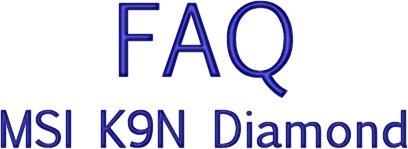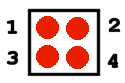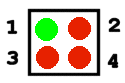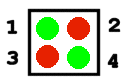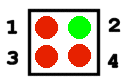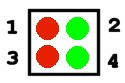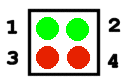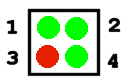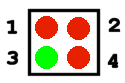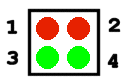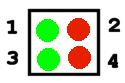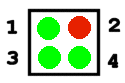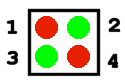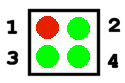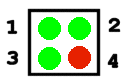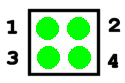FAQ Index
|
- The most popular question from
the MSI crowd is "How much did you spend on
your system?
It's getting much cheaper to purchase computer parts.
Look at what I paid 2 years ago compared to what I could get today.
| PART |
COST (USD)
Feb 2007 |
COST (USD)
Feb 2009 |
NOTES |
| Mainboard |
$164.99 |
$79 |
|
|
AMD Athlon 64 X2 6000+ |
177.79 |
$79 |
Replacement CPU (12/22/07) |
|
AMD Athlon 64 X2 4200+ |
$174.07 |
|
Original CPU (2/3/07) |
| Chassis |
$132.87 |
$132.87 |
|
| PSU |
$91.67 |
$119 600W |
|
| DVD-RW |
$69.99 |
$29 |
|
| DVD-rom |
$39.99 |
$22 |
|
| DDR2 (2 sticks) |
$224.54
(667) |
$50 (800) |
|
| Video Card |
$143.17 |
$75 (nVidia 9500 GT 512MB) |
|
| Speakers |
$40.17 |
$35 |
|
| 250GB HDD |
$76.22 |
$65 (500GB) |
|
| 80GB HDD |
$45.32 |
$45 (160GB) |
|
| Floppy |
$9.27 |
$5 |
|
| OS Vista Home Premium |
$122.57 |
$109 |
|
|
TOTAL (including tax) |
$1338.58 |
$844.87 |
|
I purchased most of my parts in San
Diego at this shop:
http://www.chipsandmemory.com/
RETURN TO FAQ INDEX
|
- Has MSI certified the K9N
Diamond (MS 7226) to run Windows Vista?
No, not yet, but MSI tech support has assured me
that the
MSI K9N Diamond
is undergoing testing as we speak and will be certified for
Vista in the near
future. In the mean time check out this link to see what MSI
mainboards ARE certified for Vista:
MSI
Vista Ready Mainboards
RETURN TO FAQ INDEX
|
-
 Why does your mainboard
have one orange PCI slot? Is there something special about it
or is it just orange? Why does your mainboard
have one orange PCI slot? Is there something special about it
or is it just orange?
The Orange PCI 2 slot is for a "Bus Mastering PCI
Device". Bus mastering is the capability of devices on the PCI
bus (other than the system chipset, of course) to take control of
the bus and perform transfers directly.
RETURN TO FAQ INDEX
|
-
How
do you clear CMOS on the K9N Diamond?
See my troubleshooting guide.
RETURN TO FAQ INDEX
|
-
What
do the
lights on the D-Bracket™2 mean?
I highly recommend you
install (at least initially) the D-Brackett™2 that comes with your
MSI K9N Diamond. It
integrates four LEDs and allows users to identify system
problems through 16 various combinations of LED signals. (I
created the following GIFs with Paint Shop Pro).
In order for your D-Brackett™2 to
work properly it has to be plugged in to the JDB1 pins.
|
LED Signal |
Description |
LED
Signal |
Description |
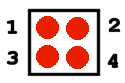 |
System
Power On
The D-LED will hang here if the processor is damaged or not
installed properly. |
 |
Initializing Video Interface
This will start detecting CPU clock, checking type of video
onboard. Then, detect and initialize the video
adapter. |
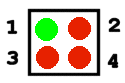 |
Early
Chipset Initialization |
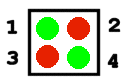 |
Bios
Sign On
This will start showing information about logo, processor
brand name, etc... |
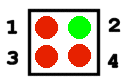 |
Memory
Detection Test
Testing onboard memory size. The D-LED will hang if
the memory
module is damaged or not installed properly.
|
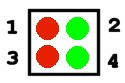 |
Testing
Base and Extended Memory
Testing base memory from 240K to 640K and extended memory
above 1MB using various patterns. |
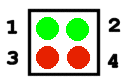 |
Decompressing BIOS image to RAM for fast booting |
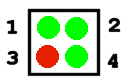 |
Assign
Resources to all ISA |
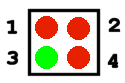 |
Initializing Keyboard Controller |
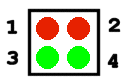 |
Initializing Hard Drive Controller
This will initialize IDE drive and controller. |
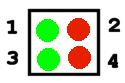 |
Testing
VGA BIOS
This will start writing VGA sign-on message to the screen. |
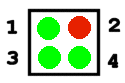 |
Initializing Floppy Drive Controller
This will initializing Floppy Drive and controller. |
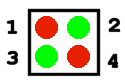 |
Processor Initialization
This will show information regarding the processor (like
brand name, system bus, etc...) |
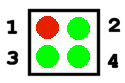 |
Boot
Attempt
This will set low stack and boot via INT 19h. |
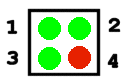 |
Testing
RTC (Real Time Clock) |
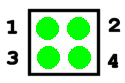 |
Operating System Booting |
|
Source: MSI K9N Diamond Quick User's
Guide |
RETURN TO FAQ INDEX
|
- Why
haven't you upgraded your bios?
I updated my bios to v1.7 on 12/22/07 because I
installed a new CPU (AMD Athlon 64 X2 6000+). At the present time my system is running GREAT with no
problems. You should only upgrade your bios if you have a
specific need or a problem which is bios related.
If you need to upgrade your bios
follow this procedure.
RETURN TO FAQ INDEX
|
- Are you
going to try overclocking your MSI K9N Diamond?
No, I'm not interested in overclocking my
CPU/mainboard. However, MSI's built in Dual Core Cell allows
the user to automatically overclock by using the built-in Dynamic
Overclocking Technology (DOT). This is located in the
Bios Cell Menu under CPU Dynamic
OverClocking.
Dynamic Overclocking Technology is the automatic
overclocking function, included in MSI's newly
developed CoreCell™
Technology. It is
designed to detect the load balance of the CPU while
running programs, and to adjust the best CPU
frequency automatically. When the mainboard
detects the CPU is running programs, it will speed
up the CPU automatically to make the program run
smoothly and faster. When the CPU is
temporarily suspending or staying in the low load
balance, it will restore the default settings
instead. Usually the Dynamic Overclocking
Technology will be powered only when the user's PC
needs to run huge amounts of data like 3D games or
the video process, and the CPU frequency needs to be
boosted up to enhance the overall performance.
Settings are:
-
Private
1st level of overclocking, increasing the
frequency by 1%
-
Sergeant
2nd level of overclocking, increasing the
frequency by 3%
-
Captain
3rd level of overclocking, increasing the
frequency by 5%
Colonel
4th level of overclocking, increasing the
frequency by 7%
General
5th level of overclocking, increasing the
frequency by 10%
Commander
6th level of overclocking, increasing the
frequency by 15%
|
WARNING FROM MSI |
Even though the Dynamic OverClocking
Technology is more stable than manual
overclocking, basically, it is still risky.
We suggest the user to make sure that your CPU
can afford to overclock regularly first.
If you find the PC appears to be unstable or
reboot incidentally, it's better to disable the
Dynamic OverClocking or to lower the level of
overclocking options. By the way, if you
need to conduct overclocking manually, you also
need to disable the Dynamic OverClocking first.
MSI K9N Diamond
Quick User's Guide
|
Source: MSI K9N Diamond Quick
User's Guide
|
RETURN TO FAQ INDEX
|
- My ATX
case HDD LED/Power LED indicator light does not work. How do I
fix it?
Easy fix. Your connector pin(s) is/are on
backwards. Simply turn them around on the pin connectors.
|
JFP1 |
|
PINS |
DESCRIPTION |
|
1&3 |
HDD
LED |
|
5&7 |
Reset Switch |
|
2&4 |
Power LED |
|
6&8 |
Power Switch |
|
JFP2 |
|
PINS |
DESCRIPTION |
|
1,3&5 |
Power LED |
|
2,4,6&8 |
Speaker |
RETURN TO FAQ INDEX
|
-
I'm not getting any sound from my speakers. What can I do?
See my troubleshooting guide.
RETURN TO FAQ INDEX
|
- I'm
having problems with Bios v1.3. Can you help?
The word from the MSI Forums is that numerous people
were having problems with Bios release v1.3. At this time I do
not recommend updating your bios to version 1.3.
As of April 2007 MSI has removed v1.3 for download from their
website.
RETURN TO FAQ INDEX
|
Follow this procedure to boot your bios update
from a CD-rom:
1. Download the BIOS Zip file from MSI; extract
the Zip files. The files you will need are the <flash utility> and
the actual <bios file>. For example, if you plan to flash your
bios to version 1.1 the files are:
Flash utility: Afud408.exe
Bios file: A7226NMS.110
2. Create a bootable CD using <drdose.zip> and follow the procedure
found here:
http://www.bios-chips.com/e/bios-boot-cd.htm. The flash utility
and bios file from Step 1 above will also be burned onto the CD.
3. Enable your PC to boot from the CD-rom by hitting "F8" or "F11"
at startup = or = configure your CD-rom to boot first in bios; your
choice. Insert the bootable CD you just created and boot your PC.
The PC will boot to the DOS prompt A:\>. Change the DOS
directory to the drive your CD is located in and type the full file names of the <flash utility> and <bios file> you
extracted in Step 1 above and press ENTER.
Example: D:\>Afud408.exe A7226NMS.110 (and press
ENTER)
Your Bios will now flash. Follow the prompts.
4. After the BIOS update has been completed successfully, power
down your PC, remove power cord from the PSU, press the power button
to drain electricity from the capacitors, touch some metal with your
hands to discharge any ES which you may have, then open the case and
Clear CMOS (push the red button).
5. Replace the power cord and turn on your PC; your monitor will
give you a "CMOS CHEKSUM MISMATCH/ERROR".
6. Hit F1 to continue to rebuild the DMI Pool Data.
7. Reboot your PC and watch for the new BIOS version number (or
just look in Bios System Information)
8. Enter BIOS and LOAD OPTIMIZED DEFAULT, SAVE AND EXIT
9. Go back into BIOS again and verify customs settings
from my site.
RETURN TO FAQ INDEX
|
Yes I have. It works fine and I have not
encountered any problems to date. If I do experience problems
in the future, I will post them here.
I got tired of waiting for Vista SP1 to become
available on Windows Update so I downloaded it from here:
http://www.microsoft.com/downloads/details.aspx?FamilyId=B0C7136D-5EBB-413B-89C9-CB3D06D12674&displaylang=en
I thought there might be a chance my SB Audigy would not work after
SP1 was installed but it still works fine with no changes that I can
tell. I'm running
2.1 Logitech X-230 speakers.
SP1 installed fine and everything appears to be running perfectly.
RETURN TO FAQ INDEX
|
|
A 32-bit version of Vista (or XP)
will never even use the full 4GB of RAM in your system. It's because of
the memory mapped IO reservations, which control how the onboard memory
on your installed devices overwrites parts of the system memory, which
lowers the total memory available to Vista itself. According to
Microsoft, the 32-bit version of Vista is limited to 3.12GB of total
available memory:
http://support.microsoft.com/kb/929605
This goes the same for servers,
which is a key reason why 64-bit computers are getting increased
attention. Memory is no longer expensive and it can help a lot so
limitations like this become a real headache for many.
So you move to 64-bit.
With this comes some stiff driver requirements, but what do you get for
RAM limitations with Vista 64-bit? Actually, it depends on what
edition of Vista you are running: Home Basic is limited to 8GB,
Home Premium is limited to 16GB and the other editions (Business,
Enterprise and Ultimate) let you get all the way up to 128GB.
RETURN TO FAQ INDEX
|
|
|